Explaining the Browser's Workflow for a Typed Website URL
When you type a website URL into your browser, a fascinating process begins behind the scenes. The browser works step by step to retrieve and display the webpage you requested. It starts by breaking down the URL into parts like the protocol and domain name. Then, it translates the domain into an IP address using DNS. After that, it establishes a secure connection with the server and fetches the necessary files. This entire workflow happens in seconds, yet understanding it can help you answer questions like explain what happens when user enters a website interview question.
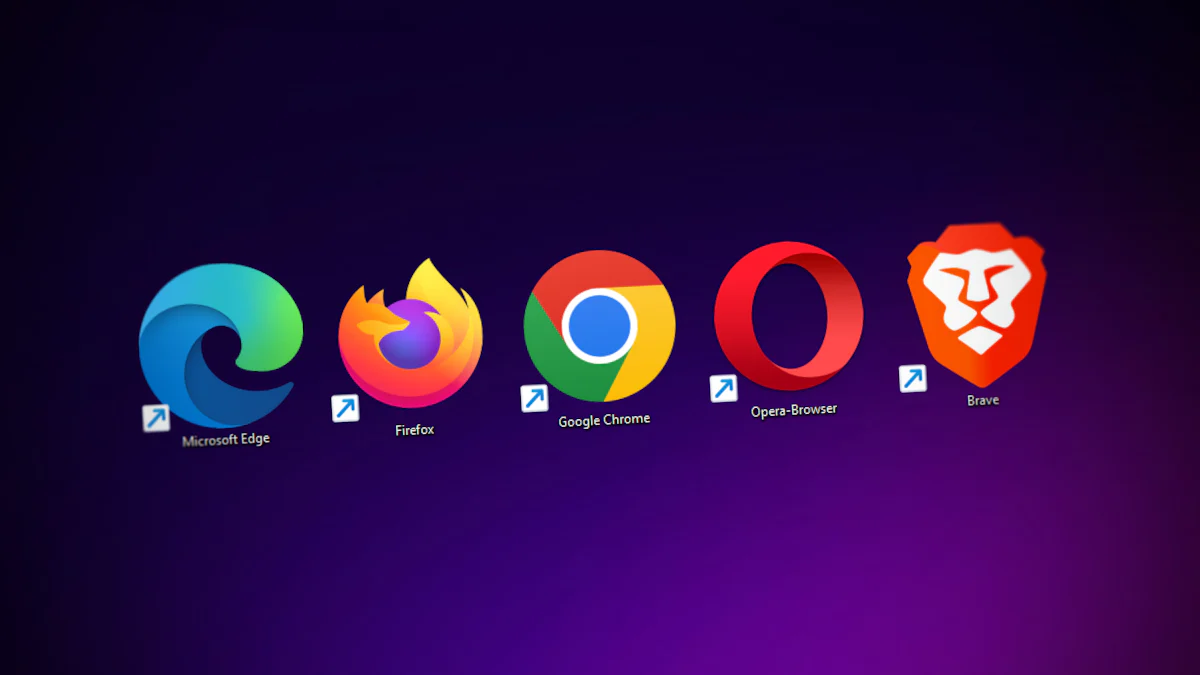
Image Source: unsplash
Key Takeaways
-
When you type a URL, the browser splits it into parts. These parts include the protocol and domain name to guide it.
-
The browser looks in its cache for saved data first. This makes loading faster by using stored information.
-
DNS changes domain names into IP addresses. This helps the browser find the right server to visit.
-
A TCP handshake creates a safe link between your browser and the server. It makes sure data is sent and received properly.
-
HTTPS keeps your connection safe by scrambling the data. It protects private details and checks if the website is real.
User Inputs the URL
Parsing the URL
Breaking down the URL into components (protocol, domain, path, etc.)
When you type a URL into the browser, the first step is to break it into smaller parts. Each part of the URL has a specific role. For example:
-
Protocol: This tells the browser how to communicate with the server. Common protocols include
httpandhttps. -
Domain Name: This is the website’s address, like
example.com. -
Path: This points to a specific page or file on the website, such as
/about-us. -
Query Parameters: These are extra details added to the URL, often used for searches or filters, like
?search=shoes.
The browser identifies these components to understand where to go and what to request.
Validating the URL format
After breaking down the URL, the browser checks if it follows the correct format. A valid URL must include a protocol and a domain name. If the URL is incomplete or incorrect, the browser may show an error or redirect you to a search engine. This step ensures the browser can process your request properly.
Checking the Browser Cache
Searching for cached DNS records or webpage resources
Before reaching out to the internet, the browser looks into its cache. The cache stores data from websites you’ve visited before. It may include DNS records (which map domain names to IP addresses) or webpage resources like images, stylesheets, and scripts.
Deciding whether to use cached data or fetch fresh data
The browser decides whether to use cached data or fetch new data from the server. If the cached version is still valid, the browser loads it to save time and bandwidth. If the data is outdated, the browser fetches fresh resources. This process ensures you see the most up-to-date content while optimizing performance.
Tip: Clearing your browser cache can help resolve issues like outdated pages or loading errors.
By understanding these steps, you can better grasp the browser’s workflow. This knowledge is also helpful when you need to explain what happens when user enters a website interview question.
DNS Resolution
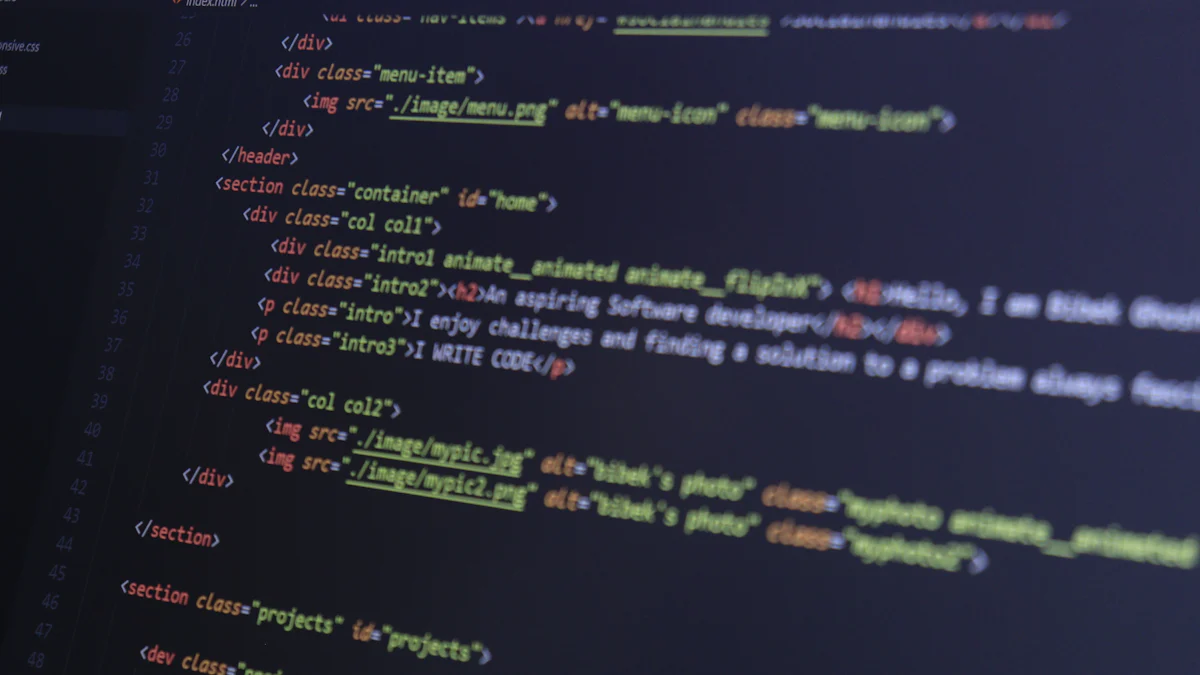
Image Source: pexels
What is DNS?
Translating domain names into IP addresses
When you type a domain name like example.com, your browser cannot directly understand it. Computers communicate using numerical addresses called IP addresses, such as 192.168.1.1. DNS, or Domain Name System, acts as a translator. It converts the user-friendly domain name into the corresponding IP address. Without this translation, you would need to memorize long strings of numbers to access websites.
DNS plays a critical role in making the internet user-friendly. It ensures that even if a website’s IP address changes, you can still access it using the same domain name. This flexibility allows organizations to update their infrastructure without disrupting user access.
The role of DNS servers in the process
DNS servers are the backbone of this translation process. They store vast databases of domain names and their matching IP addresses. When you enter a URL, your browser contacts these servers to find the correct IP address. If DNS servers fail to perform this task, you cannot access the desired website. This highlights their importance in ensuring smooth internet navigation.
Steps in DNS Resolution
Checking the local DNS cache
Your browser first checks its local DNS cache. This cache stores recently resolved domain names and their IP addresses. If the required IP address is found here, the browser skips further steps and proceeds to connect to the server.
Querying the ISP’s DNS server
If the local cache does not have the IP address, the browser sends a query to your Internet Service Provider’s (ISP) DNS server. This server acts as the next layer of resolution, often containing cached records for popular websites.
Recursive queries to find the authoritative DNS server
If the ISP’s DNS server cannot resolve the domain, it performs recursive queries. It contacts other DNS servers in a hierarchical manner until it reaches the authoritative DNS server. This server holds the definitive IP address for the requested domain.
Returning the IP Address
Sending the resolved IP address back to the browser
Once the authoritative DNS server provides the IP address, it travels back through the chain of servers to your browser. This process typically takes less than 100 milliseconds, ensuring a seamless browsing experience. With the IP address in hand, your browser can now establish a connection with the website’s server.
Understanding DNS resolution is essential for grasping how the internet works. It also helps you confidently answer questions like explain what happens when user enters a website interview question.
Establishing a Connection
TCP Handshake
What is a TCP handshake?
Before your browser can communicate with a website’s server, it needs to establish a reliable connection. This process is called the TCP handshake. TCP, or Transmission Control Protocol, ensures that data sent between your browser and the server arrives correctly and in order. The handshake sets up this connection by synchronizing both sides.
The three-step process (SYN, SYN-ACK, ACK)
The TCP handshake involves three steps:
-
SYN (Synchronize): Your browser sends a request to the server, asking to start a connection.
-
SYN-ACK (Synchronize-Acknowledge): The server responds, agreeing to the connection and confirming it is ready to communicate.
-
ACK (Acknowledge): Your browser acknowledges the server’s response, completing the handshake.
Once this process finishes, the connection is established, and your browser can begin sending and receiving data.
HTTPS Setup
Initiating the SSL/TLS handshake
If the website uses HTTPS, your browser performs an additional step to secure the connection. This step is the SSL/TLS handshake. It ensures that all communication between your browser and the server is encrypted and safe from eavesdropping.
The SSL/TLS handshake follows these steps:
-
ClientHello: Your browser sends a message listing supported SSL/TLS versions and encryption methods.
-
ServerHello: The server replies with the highest compatible SSL/TLS version and encryption method.
-
Server’s Credentials: The server provides its digital certificate for verification.
-
Client’s Verification and Key Generation: Your browser verifies the certificate and creates a premaster secret, encrypting it with the server’s public key.
-
Establishing a Secure Connection: The server decrypts the premaster secret, and both sides generate a session key for encrypted communication.
Verifying the server’s SSL certificate
Your browser checks the server’s SSL certificate to confirm the website’s authenticity. This step ensures you are connecting to the correct site and not a malicious one. If the certificate is invalid, your browser will warn you before proceeding.
Establishing an encrypted connection
Once the handshake completes, your browser and the server use the session key to encrypt all data exchanged during the session. This encryption protects sensitive information, such as passwords or payment details, from being intercepted or altered by third parties.
Understanding these steps helps you explain what happens when user enters a website interview question. It also highlights how browsers ensure secure and reliable communication.
Fetching Resources
Sending the HTTP Request
The browser sends a GET request to the server
Once the connection is established, your browser sends an HTTP request to the server. The most common request method is GET, which retrieves the webpage’s content. However, other methods like POST or PUT may also be used depending on the action. Here’s a quick comparison of common HTTP methods:
| HTTP Method | Functionality Description |
|---|---|
| GET | Requests a representation of the specified resource, primarily for data retrieval. |
| POST | Submits an entity to the specified resource, often resulting in a change in state. |
| PUT | Replaces all current representations of the target resource with the request content. |
| DELETE | Deletes the specified resource. |
| PATCH | Applies partial modifications to a resource. |
Including headers and cookies in the request
Your browser includes headers and cookies in the HTTP request to provide additional information. Headers specify details like the browser type and supported formats. Cookies, on the other hand, manage user sessions and authentication. They ensure you stay logged in while navigating a site. However, cookies can also track your behavior across websites, raising privacy concerns. Features like the SameSite attribute help enhance privacy by controlling when cookies are sent.
Receiving the HTTP Response
The server sends back the requested files (HTML, CSS, JavaScript, etc.)
The server processes your request and sends back a response. This response typically includes the webpage’s HTML, CSS, and JavaScript files. These files work together to create the structure, style, and interactivity of the webpage.
Understanding HTTP status codes (e.g., 200 OK, 404 Not Found)
The server also includes an HTTP status code in its response. These codes indicate whether the request was successful or if there was an issue. Here are some common status codes:
| Class | Status Code | Description |
|---|---|---|
| 1xx | 100 | Continue: The server has received the request headers. |
| 2xx | 200 | OK: The request was successful. |
| 4xx | 404 | Not Found: The requested resource could not be found. |
| 5xx | 500 | Internal Server Error: The server encountered an unexpected condition. |
Handling Additional Requests
Fetching linked resources (images, stylesheets, scripts)
After receiving the initial files, your browser identifies additional resources like images, stylesheets, and scripts. It sends separate requests to fetch these linked files. This step ensures the webpage displays correctly with all its visual and functional elements.
Managing asynchronous requests (e.g., AJAX)
Modern websites often use asynchronous requests to load data without refreshing the page. These requests, such as AJAX, improve user experience by updating content dynamically. However, managing asynchronous requests can be challenging. Browsers optimize network requests and handle long-running requests efficiently to avoid timeouts.
Long-running requests can tie up valuable server resources. Users may experience delays or timeouts, making efficient management crucial for a smooth browsing experience.
By understanding how resources are fetched, you can better explain what happens when user enters a website interview question.
Rendering the Webpage

Image Source: pexels
Parsing the HTML
Building the DOM (Document Object Model)
When your browser receives the HTML file, it begins building the DOM, or Document Object Model. This process starts with parsing the HTML markup. The browser tokenizes the HTML into smaller components, such as start tags, end tags, and attributes. It then constructs a DOM tree, which represents the structure and hierarchy of the webpage. The <html> element becomes the root node, and other elements like <head> and <body> branch out from it.
While building the DOM, the browser identifies non-blocking resources, such as images, and requests them in parallel. However, certain elements, like <script> tags, can pause the parsing process until they are fully loaded and executed. To speed things up, modern browsers use a preload scanner to fetch resources in advance, even before the DOM tree is complete.
Handling inline and external CSS
Your browser processes CSS styles alongside the DOM. Inline styles, written directly within HTML elements, are applied immediately. External stylesheets, linked through <link> tags, are downloaded separately. The browser ensures all CSS files are fully loaded before applying them to the DOM. Features like @import can delay this process, as they require additional requests.
The browser prioritizes rendering efficiency by handling CSS and HTML simultaneously. However, if a <style> block or external CSS file contains errors, it may affect how the webpage looks.
Executing JavaScript
Running scripts to add interactivity
JavaScript brings your webpage to life. Once the DOM is ready, the browser executes JavaScript code to add interactivity. For example, it can enable buttons, forms, or animations. Scripts can run inline or from external files. If a script modifies the DOM, the browser updates the webpage dynamically.
Modifying the DOM dynamically
JavaScript can change the DOM on the fly. For instance, it can add new elements, update text, or remove sections based on user actions. These changes happen without reloading the page, creating a smoother experience. However, poorly written scripts can slow down the browser, especially on complex pages.
Painting and Compositing
Rendering the visual elements on the screen
After processing the DOM, CSS, and JavaScript, the browser begins painting. It calculates the layout of each element and fills in pixels to display colors, text, and images. This step involves multiple layers, which the browser combines during compositing to create the final visual output.
Optimizing for performance and responsiveness
Browsers optimize rendering to ensure smooth performance. They simplify complex DOM structures and manage network requests efficiently. For example, asynchronous scripts load without blocking the page. Additionally, browsers adapt to different devices, ensuring consistent performance on desktops, tablets, and smartphones.
By understanding these steps, you can better explain what happens when user enters a website interview question. This knowledge highlights the intricate process behind rendering webpages quickly and accurately.
The browser’s workflow for processing a URL involves several key steps. First, you input the URL, and the browser identifies the domain. It then performs an IP address lookup using DNS, which translates the domain into a machine-readable address. Next, the browser establishes a TCP connection with the server. After that, it fetches the necessary resources like HTML, CSS, and JavaScript files. Finally, the browser renders the webpage, displaying the content on your screen.
Modern browsers execute this complex process in seconds, ensuring a seamless experience. Understanding this workflow helps you appreciate the technology behind the web. It also prepares you to confidently answer questions like explain what happens when user enters a website interview question.
FAQ
1. Why does the browser need to resolve a domain name into an IP address?
The browser cannot understand domain names directly. It uses IP addresses to locate servers on the internet. DNS translates domain names into IP addresses, allowing your browser to connect to the correct server and retrieve the requested webpage.
2. What happens if the DNS server fails to resolve a domain name?
If the DNS server cannot resolve the domain, your browser shows an error message like “DNS_PROBE_FINISHED_NXDOMAIN.” This means the domain name could not be translated into an IP address. You can try refreshing the page or checking your internet connection.
3. How does caching improve webpage loading speed?
Caching stores frequently used data, like DNS records or webpage resources, on your device. When you revisit a website, the browser retrieves this data locally instead of downloading it again. This reduces loading time and saves bandwidth.
4. What is the purpose of the TCP handshake?
The TCP handshake ensures a reliable connection between your browser and the server. It synchronizes both sides, confirming they are ready to send and receive data. This process guarantees that the data arrives correctly and in the right order.
5. Why is HTTPS important for websites?
HTTPS encrypts the communication between your browser and the server. It protects sensitive information, like passwords or payment details, from being intercepted. It also verifies the website’s authenticity, ensuring you connect to the correct site and not a malicious one.
Tip: Always look for the padlock icon in the address bar to confirm a website uses HTTPS.